Next, look for the box directly to the right of the video. Not only does this box let you subscribe to videos, it also gives you the code for embedding video. Go to the line marked Embed at the bottom of this box. Click inside the code box next to the word Embed. All of the code text should automatically be highlighted. If not, you'll need to select it. Copy this code. You can copy by right-clicking on your mouse and selecting copy from the drop-down menu.

Next, you need to paste this code into your blog. For this tutorial, I will use Blogger, which is a free blogging service from Google.
Log into your Blogger account and compose a new message for your blog. Select the edit HTMLpaste from the drop-down menu
tab, and paste the code you copied from YouTube. It is important to make sure you have the HTML tab selected first. You can paste the code by right-clicking and selecting
That's it. Press the post button and then preview your blog, to make sure everything works. When readers look at your blog, they'll see the embedded video, and they can click on the play button in the center to view the video. It is possible to modify the HTML code so that the video automatically plays as soon as it is loaded, instead of making the reader click. However, I don't recommend this. It is rude to readers who don't expect video, and it can really drag on users who have slow

Okay that's all for this entry... hope you enjoy this and good luck in trying this!!!!
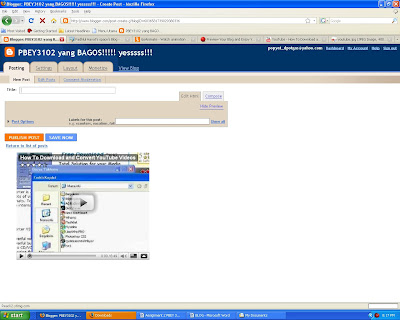

No comments:
Post a Comment